Want to create WordPress theme from PSD? Sounds daunting, isn’t it?
The two most important things required for developing an appealing & feature-rich website are: user-friendly design and a fully-functional code. However, for getting such designs & code, sound knowledge of markup as well as scripting languages like HTML, CSS, PHP and JavaScript is a necessity. So, it is a challenging task for those, who are non-programmers or know very less about coding. WordPress emerges as a powerful tool for such people as it helps to build unbeatable websites with stunning look and matchless functionality in minimal efforts.
If you have created PSD design and want to convert it into a catchier yet responsive WordPress theme, then this post will exactly meet your requirements. It is a very useful post as I have mentioned all the steps required to creating a WordPress theme from PSD. So, go through it and become a professional WordPress conversion specialist. Let’s start from the initial step.
Steps to Create WordPress theme from PSD
There are major 4 steps required for creating a WordPress theme from PSD.
1. Slicing or cutting PSD images
First and the most important step of this conversion process is slicing PSD images. Slicing refers to the process of cutting a single PSD design into multiple layers for ease of coding. You can use Image editing software like Adobe Photoshop for this purpose. However, when it comes to cutting pixel-perfect images, then Microsoft paint is a preferred option. Images are sliced correctly to ensure seamless web design.
2. Creating index.html and style.css files
Once you complete – slicing process, the next step included in PSD to WordPress theme conversion is to create index.html and style.css files. Code all the sliced images into HTML and CSS format. Use software like Dreamweaver and Fireworks for this purpose. Use CSS to add style the images that will make them catchier. This step plays a pivotal role to make the website responsive.
3. Break HTML files into WordPress theme file structure
After successful completion of slicing & coding into HTML and CSS file format, third step included in PSD to WordPress theme conversion is to break HTML files according to theme file structure of WordPress. WordPress theme consists of several PHP files namely archive.php, 404.php, single.php, Header.php, Footer.php, search.php, Index.php, comments.php, page.php, category.php, comments-popup.php and Sidebar.php. Out of all these theme files, style.css and Index.php are very crucial. Thus, break up index.html into these files.
4. Add WordPress Tags
The Fourth step used to creating a WordPress theme from PSD is to add WordPress tags. WordPress features lots of inbuilt functions to add basic functionality in the WordPress theme. There is no need to write complicated HTML codes. Just add inbuilt features tags and get feature-rich as well as catchier WordPress themes with desired functionality. Create a folder with the same name that you want to assign to your theme and place it into /wp-content/themes folder. All the files are stored in this newly created folder, as you require them at the time of WordPress installation. Now, you have a custom theme, and just the need is to activate it using WordPress dashboard.
5. Enhance the website functionality
Finally, you have created a custom WordPress theme. If you want to add functionality to your WordPress site or wish to modify the existing one, then install or configure a plugin using the WordPress dashboard. You do not have to change the code, just download and install a plugin. There is no need to learn JavaScript for adding a new slider or style into the web page. Follow the embedding process to incorporate advanced functionality in the website.
Indeed, choice of PSD to WordPress PhotoShop plugin is an effective solution to build a sundry PSD templates using all essential WP elements. Furthermore, it is lucrative for the conversion of existing PSD template to ready-made WordPress theme.
This plugin works only for Windows and caters outstanding results with the following facilities:
Zero Coding: There is no need to have proficiency in HTML, PHP & CSS to use it
Exclusive Features: The plugin holds unique 960 grids, ingeniously built typography, and more.
Interactive & Quick To Use: It consumes less than a minute to download PSD template, publish 200mb PSD and includes fewer alternations
And more…
People can design a number of themes in quite lesser time & make desired money online via this PSD to WordPress PhotoShop plugin as it is ideal to meet diverse project specifications.
Know more about this plugin, visit here.
Hope, you have liked this post that describes all the steps required for PSD to WordPress theme conversion process. Follow the post sequentially whenever you want to convert your PSD design into a fully-fledged WordPress theme.
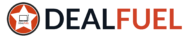
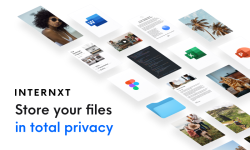


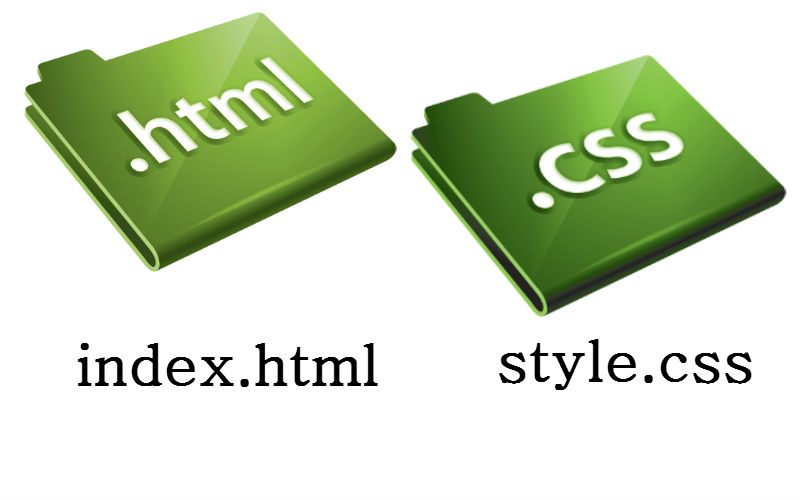
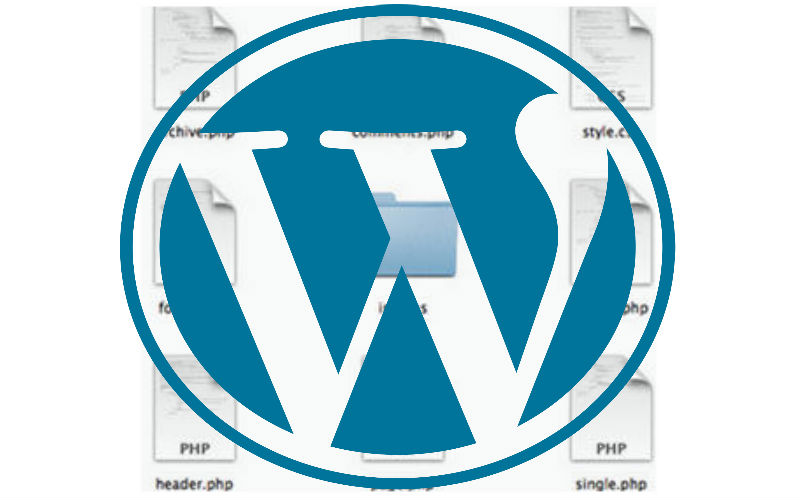
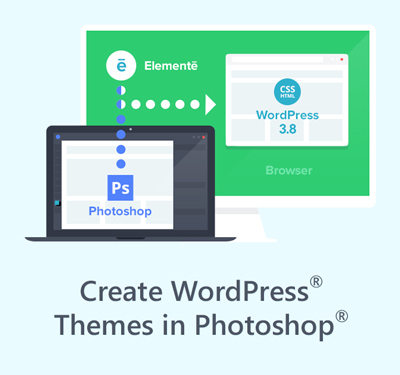

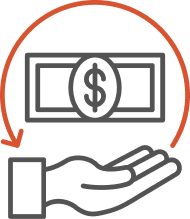
Hi Emily,
Nice Post. So briefly describe.