It is an undoubted fact that we love our smartphones and it is the one thing we can’t ignore. No matter what time of the day, we constantly keep an eye on. Research proves that we spend almost 4.7 hours of our day with our smartphones. That’s almost one-third of the time we are active in the entire day (Duh…Sleeping hours are out obviously).
So, what do these hours account for? Social media, messaging, Phone calls and a little bit of music, notes, etc. All in all, we have a lot of data exchanges happening in the form of pictures, text, audio and video. What if you accidently lose the data? Scary thought, isn’t it? However, data loss may frequently happen. Your precious contacts, messages, photos, videos, important notes, music, etc are unintentionally or accidentally deleted from your smartphone. So, what should be the next move? Here it is –
Get Tenorshare iPhone Data Recovery, a fantastic iOS data recovery software that recovers your lost data in minutes.
This program is specially designed to retrieve disappeared, missing, lost, deleted files. Furthermore, it’s also compatible with Windows 10/8.1/8/7/XP/Vista. With this iOS data recovery software, you can:
- Directly retrieve lost/deleted contacts/messages/photos/notes on iPhone without backup
- Restore iPhone files from iTunes backup and iCloud backup
- Backup & transfer iPhone data to local computer freely
- 1 click to sync recovered files to your iPhone
- Print iPhone data in seconds
- Preview and then choose which file you would like to recover
Here’s are 3 ways to get back your lost data effortlessly with this iOS data recovery software
Way 1: Directly Recover Lost/Deleted Files from iPhone without Backup
Way 2: Restore Lost/Deleted Files on iPhone from iTunes Backup
Way 3: Retrieve Lost/Deleted Files on iPhone from iCloud Backup
Way 1: Directly Recover Lost/Deleted Files from iPhone without Backup
Step 1: Connect your iPhone to PC with USB cable and select “Recover Data from iOS Device”.
Step 2: Click “Start Scan”, after scanning you can preview all files on your iPhone.
Sep 3: Choose the lost desired data and click “Recover” to restore files on your iPhone.
Step 4: Choose a destination folder to save the recovered data on your computer.
Way 2: Restore Lost/Deleted Files on iPhone from iTunes Backup
Step 1: Select “Recover Data from iTunes Backup File”. It will automatically find and list all iTunes backup files. Select your iPhone backup files and click “Start Scan” to start iTunes backup extracting.
Step 2: After scanning, you can preview all type of files. Select your target file, then click “Recover”.
Sep 3: Navigate to a folder on your computer to save the recovered iPhone data.
Way 3: Retrieve Lost/Deleted Files on iPhone from iCloud Backup
Step 1: Switch to “Recover lost data from iCloud backup” and login iCloud account.
Step 2: Select the backup you need and click “Next” to confirm your selection
Step 3: Choose “Check all” to preview all data, select your desired files and click “Recover” to save them on PC.
Done! You can choose any of the above ways to complete your iOS data recovery on iPhone according to your needs.


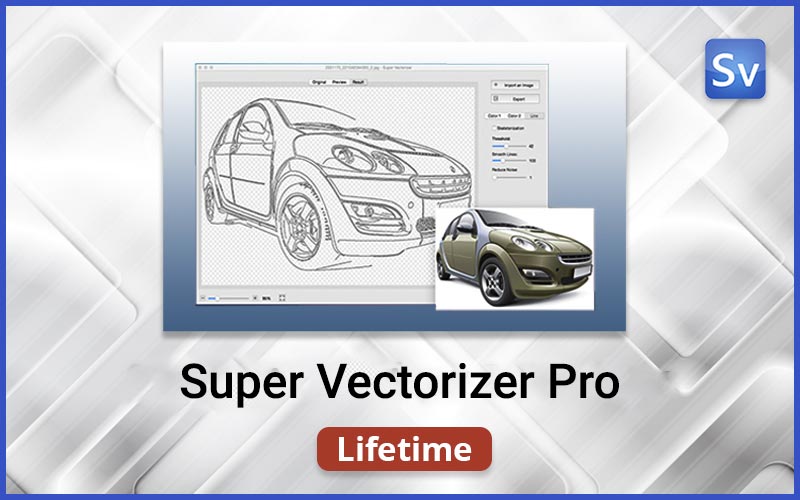


This design is spectacular! You definitely know how to keep a reader entertained