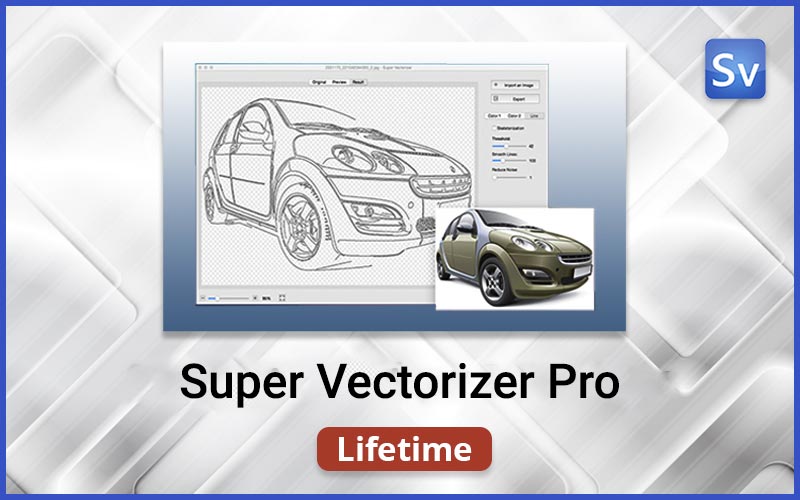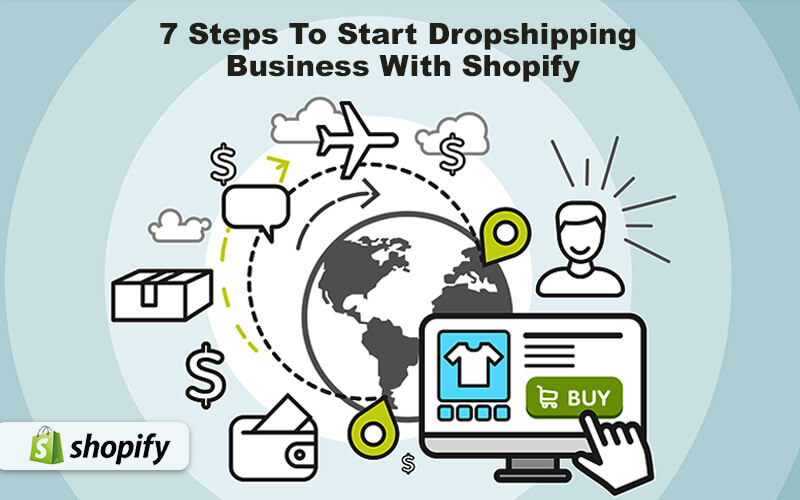Do you want to enter in an e-commerce business but don’t have the resources to manage the supply chain, and manufacturing? Then dropshipping business could be the best option for you. In this blog, you will learn how to start a dropshipping business with Shopify.
In the dropshipping business, you don’t have to take stress for inventory management. When the customer purchases some products from your store, your supplier receives the order and the product is delivered directly to the customer or shopper. And you will get paid for what you sell.
In 2020 it is very easy for anyone to start a dropshipping website or store with the help of tools like Shopify.
With the help of Shopify, you can start your dropshipping website in little or no time. All you have to is to finalize the website design and upload the products you want to sell.
Here’s a step by step guide to starting a dropshipping website or store with Shopify.
The first thing is to select a niche for the business so let’s understand how to select the niche.
Select your niche
Before you start your dropshipping business you need to decide what you want to sell online, and who is your target audience, basically, you need to select your niche.
Now on the topic of selecting a niche, you will find lots of articles and videos online you can check them out to select yours.
You should select a niche based on your passion and interest. You need to focus on two things first your passion and second is the popularity or demand of the product. If the product has a huge demand in the market and it comes under the umbrella of your interest then you should pick that to start your dropshipping business.
Step 1: Create an account on Shopify
To register a new Shopify account go to their website and then click on the “get started” button. Now put the basic information about your account like store name etc. Once you entered the details you will be redirected to the backend of Shopify. Shopify will also send you an email with your store URL so, make sure you read that.
Step 2: Add products
Once you complete your registration process then you will get redirected to the Shopify dashboard. Here you can perform lots of tasks like you can choose the design or template for your store, you can set-up your domain with your store, and you can also add products to your store.
So first start by adding products to your store if you do that in starting then it will help you make the design stage of your store simpler.
You can add your products by using oberlo or different dropshipping solution.
So, once you added the product then you can edit product details. To do that you can go through every product and then you can add details like Title, keywords, and description in products. You should also add some tags to your product details.
Step 3: Design your store
Once you completed products adding task then you can shift to designing your store. To design, your store you can click on the “online store” button available on the left side of your Shopify dashboard. From here you can choose a perfect theme for your Shopify store you can select any free or paid theme based on your preference.
If you are just starting out then I would recommend you to first go with free Shopify themes.
Once you selected the theme then you can customize it. To do that go to the dashboard of your Shopify and then click on customize. From here you can customize your navigation bar, font style, and menus of the store.
Step 4: Add pages
The next step of setting a dropshipping store with Shopify is to add pages to your store. You can create all the important pages for your store like
• About store page
• Contact information page
• Shipping and return policy page
• FAQ page
• Policies page
To create page click on the pages from the left sidebar of your Shopify backend then click on add pages from here you can add all the important pages to your Shopify dropshipping store.
Step 5: Add domain
Once you complete all the steps mentioned above then the next task is to add your domain name with your store. Without a proper domain, your store will not look professional.
Adding a domain with the Shopify store is very easy. To do that firstly connects with a third party domain with Shopify, and then transfer that domain to Shopify. And if you don’t have any pre-registered domain then you can also purchase a domain from Shopify.
There’s no pressure, focus on finding a domain name that would match your store perfectly before you choose to buy cheap domain names. Yes, we used the plural because the safest option for your brand is to buy a domain name that you would use as main, and a few similar ones, usually with different extensions, so you can reroute the customers to your main one when they mistype it in the search bar.
Step 6: Set up payment methods
To add payment settings click on the settings available on the left sidebar of your Shopify dashboard, then click on payment providers. From here you can integrate PayPal, or Amazon pay, or whatever online payment methods you want.
Step 7: Select Shopify paid plan for your dropshipping store
Shopify provides 14 days free plan to explore platform features if you want to continue with the platform then you have to pay for that. Shopify provides three different plans for different businesses needs, you can choose the plan which satisfies your need and don’t put too much load on your pocket. To start your dropshipping business with Shopify.
So these are the 7 simple steps that you can follow to start a dropshipping business with Shopify. If you have any confusion regarding this article you can post your comments in the section below.