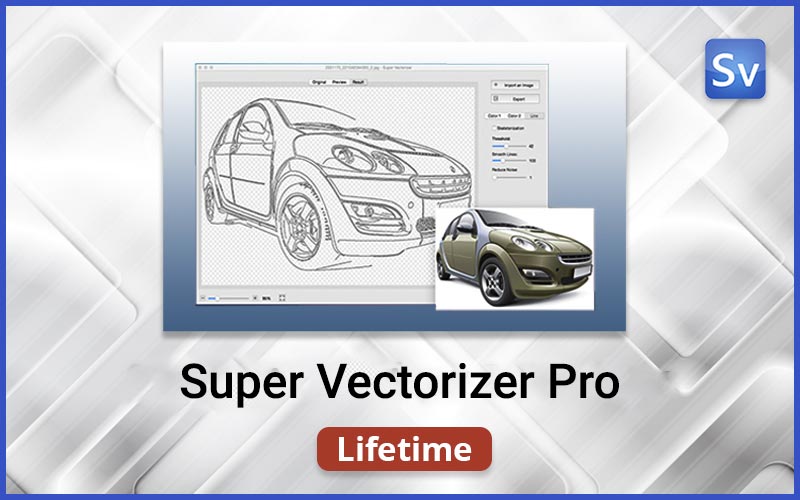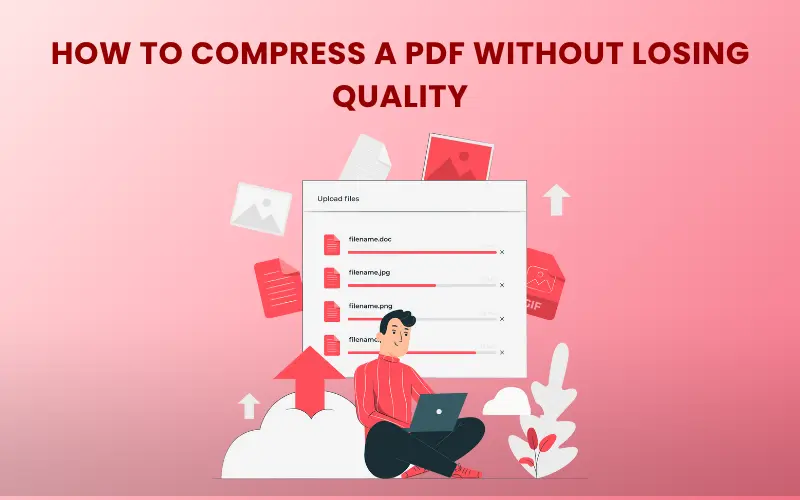Managing large PDF files can be frustrating. They slow down sharing and uploading. Therefore, most people want to compress large PDF files before sharing them with anyone.
However, compressing PDF files can be problematic. When you compress them, they lose their actual quality. The most significant issues include blurry images, broken formatting, or missing content. Therefore, not every image compression method is helpful.
Looking for the best ways to compress your PDF files? This guide can help. We will share the best methods for reducing PDF size without compromising clarity.
Let’s start with the basics!
Why PDF Compression Matters?
Almost everyone has to create PDF files for different purposes. But they aren’t always lightweight. Graphics-heavy designs, scanned documents, or files with numerous embedded fonts can grow significantly larger.
Here’s what a bloated PDF does:
- Eats up storage
- Slows down sharing
- Breaks upload limits
- Loads slower on mobile
Shrinking file size solves all these problems. However, poor compression tools can ruin text sharpness and image clarity. That’s why using the right technique matters.
Lossless vs. Lossy Compression
Before you compress a PDF file, make sure to know about the different types of compression. The compression types include:
Lossless compression keeps every detail intact. It reduces size by removing hidden metadata, duplicate objects, and unnecessary structure while maintaining the original quality.
Lossy compression aggressively reduces file size by lowering image resolution and quality. The result is a smaller file but with visible downgrades.
Key Methods to Compress a PDF Without Losing Quality
When it comes to reducing file sizes, there’s no one-size-fits-all method. The best approach depends on how your PDF was created and its contents. Utilize these proven methods for effective compression.
Compress with Online Tools
Online PDF compressors offer a fast and easy way to shrink files. To use such tools, you don’t need to download software or pay anything for file compression. Fortunately, most tools are free, and some offer advanced options for those who want more control over the quality and file size.
Let’s look at the top three tools to compress PDF files!
DupliChecker
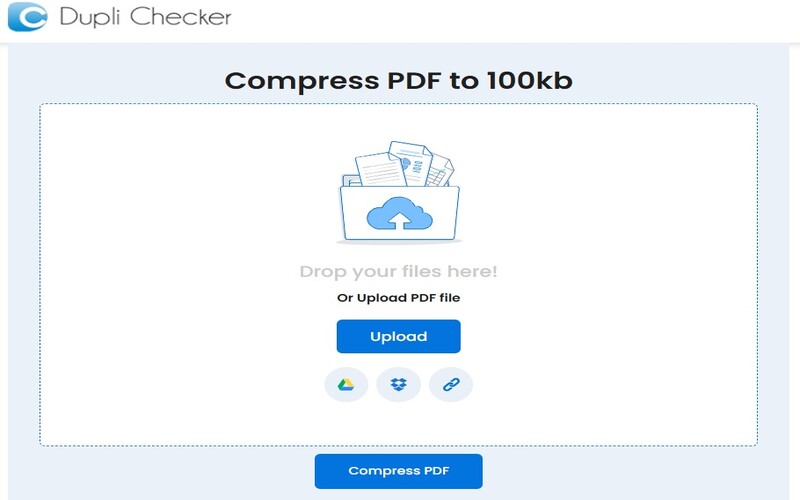
DupliChecker is a multipurpose tool that offers several PDF utilities, including file compression. It can compress PDF to 100KB, which can help you reduce your file sizes to the maximum limit. Moreover, it won’t ruin the images, formatting, and other essential elements of your documents. That’s why many users trust this tool whenever they have to compress large PDF files. Additionally, it’s free to use with no usage limits.
Features:
- Compresses PDFs in seconds
- Simple drag-and-drop interface
- Works in all major browsers
- No signup required
- Supports secure uploads and auto-deletes after processing
Pros:
- Completely free
- Very fast
- Doesn’t require installation or registration
- Keeps formatting intact
- User-friendly, even for beginners
Cons:
- No option to customize the compression level
- No advanced PDF editing features
ILovePDF
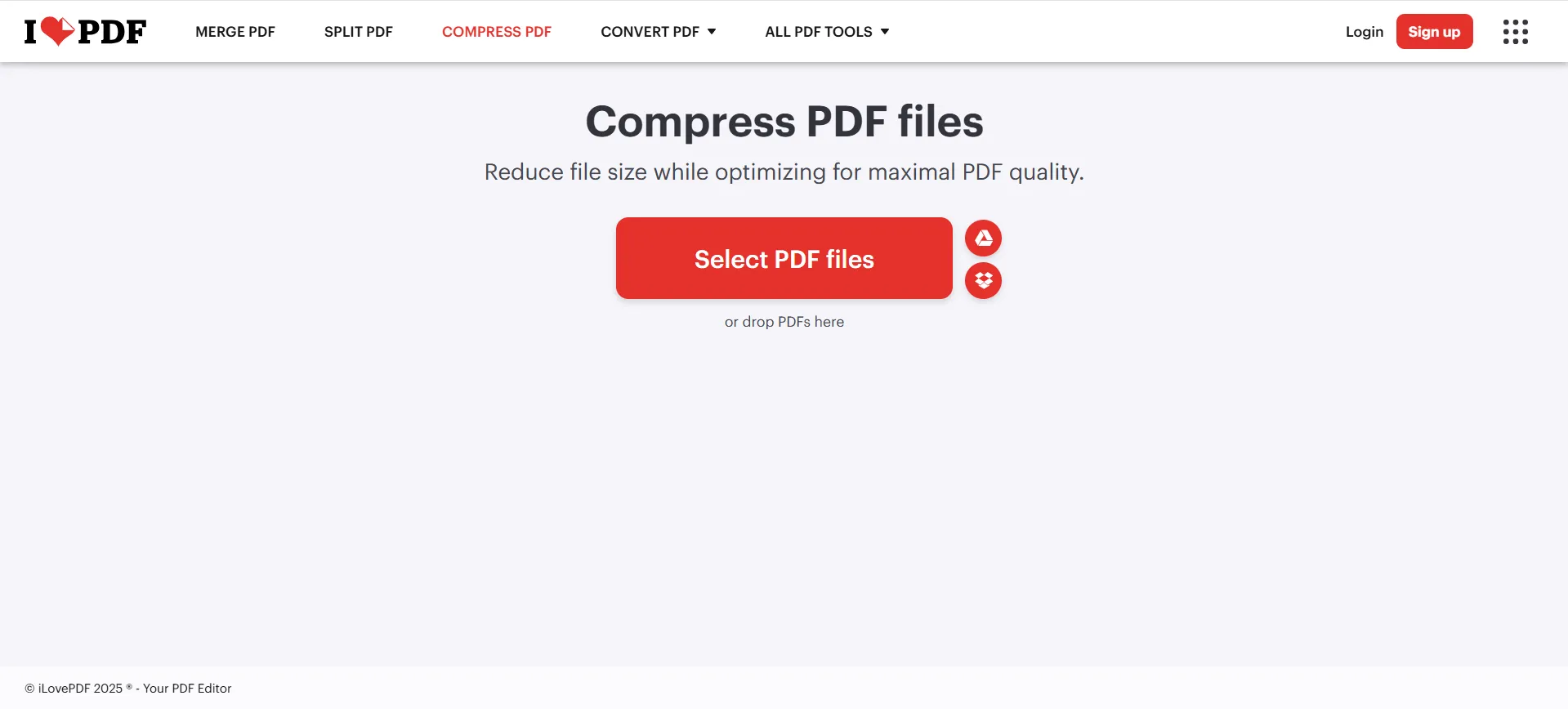
ILovePDF is a well-known platform for handling all types of PDF tasks. The compression feature is just one of many tools on the site. This compressor also helps you compress files to an extended limit without affecting quality.
Features:
- Offers three compression levels: Extreme, Recommended, and Less
- Supports batch compression
- Works on mobile, desktop, and web
- Maintains high visual fidelity on “Recommended” mode
Pros:
- Multiple compression options
- Clean interface
- Cloud integration
- Consistent quality
- Fast performance, even on large files
Cons:
- The free version has limitations
- Requires a premium account for high-volume tasks
SmallPDF
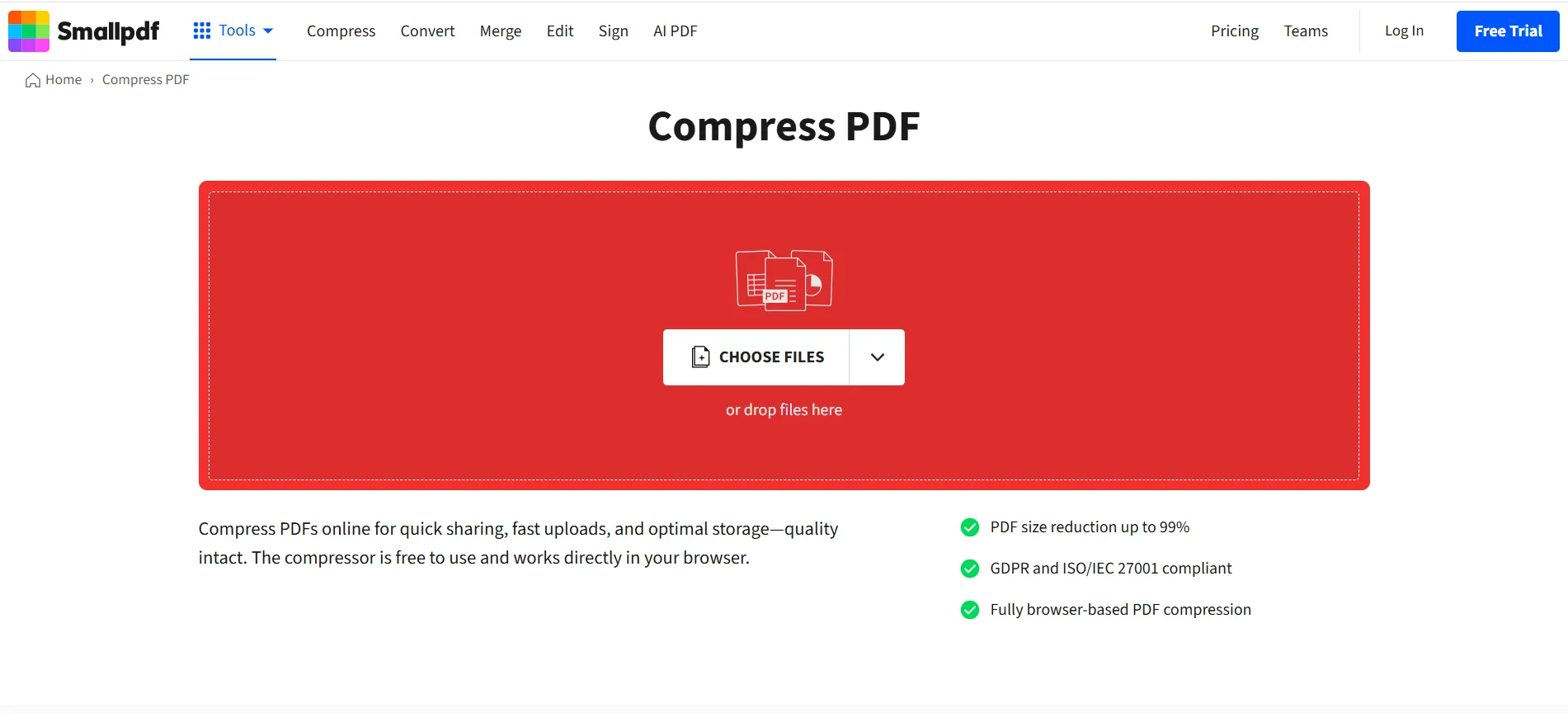
SmallPDF is one of the most trusted names for handling PDF-related tasks online. Like ILovePDF, it also offers a range of tools to help users manage their PDF files effectively.
Its PDF compressor is also very helpful for all types of users as it retains quality while reducing their sizes.
Features:
- Smart compression algorithm that balances quality and size
- Offers both basic and firm compression
- Accepts large file uploads
- Integrates with Google Drive and Dropbox
- Secure processing with file encryption and auto-deletion
Pros:
- High-quality output even after compression
- Simple interface
- Consistent performance
- Works across all devices
Cons:
- Requires a subscription for batch compression
Adobe Acrobat Pro
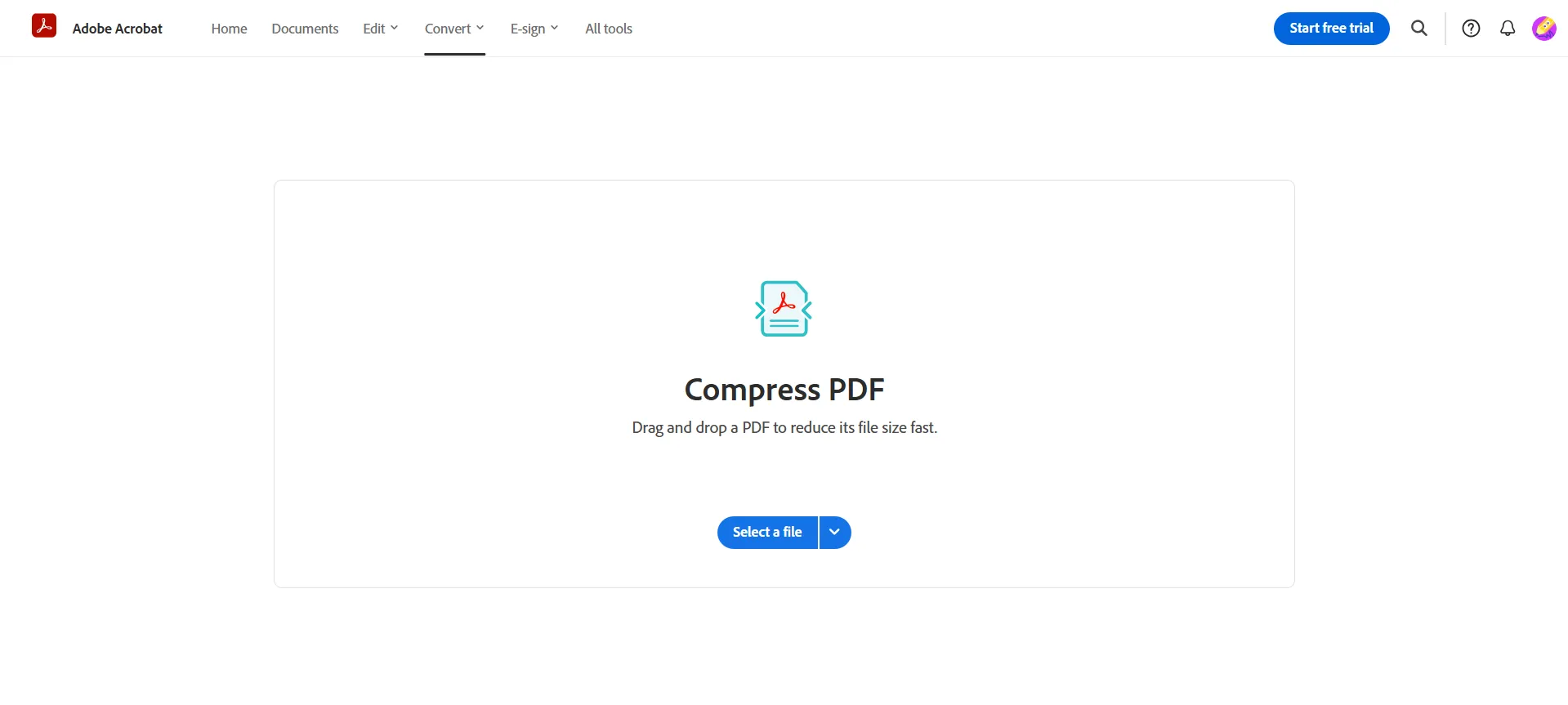
Adobe Acrobat Pro is the gold standard. It offers precise control and lossless compression options.
Steps to Compress PDFs with Adobe Acrobat Pro
- Open the PDF in Adobe Acrobat Pro
- Click File > Save as Other > Optimized PDF
- Use the audit space usage tool
- Adjust compression settings per object type
- Save the optimized version
Why it works: Acrobat analyzes what’s taking up space, including images, fonts, and objects, and lets you fine-tune each.
Pros
- Offers high-precision compression
- Lets you preview the result before saving
- Allows custom settings for advanced users
- Maintains fonts, layout, and image clarity
Cons
- Expensive for personal users
- Requires installation
- A paid version is needed for full features
Conclusion
With the right tools, you can compress a PDF without losing quality. You don’t have to settle for blurry images or broken layouts just to reduce your file size.
However, for file compression, you must pick the method that suits your needs. If you need a quick solution, online tools like DupliChecker and ILovePDF do a solid job. For more control, Adobe Acrobat is unmatched.
Whether you need occasional compression or handle large volumes of PDFs every week, there’s a smart solution that maintains quality integrity. Try a few tools, compare results, and see what works best for you.