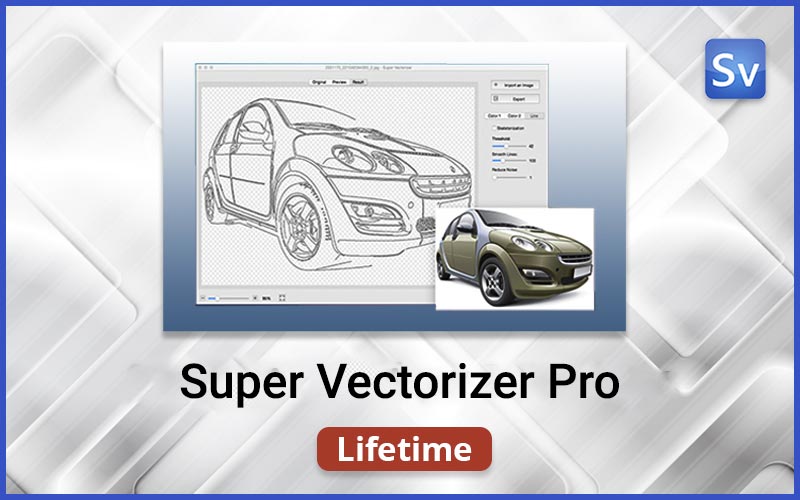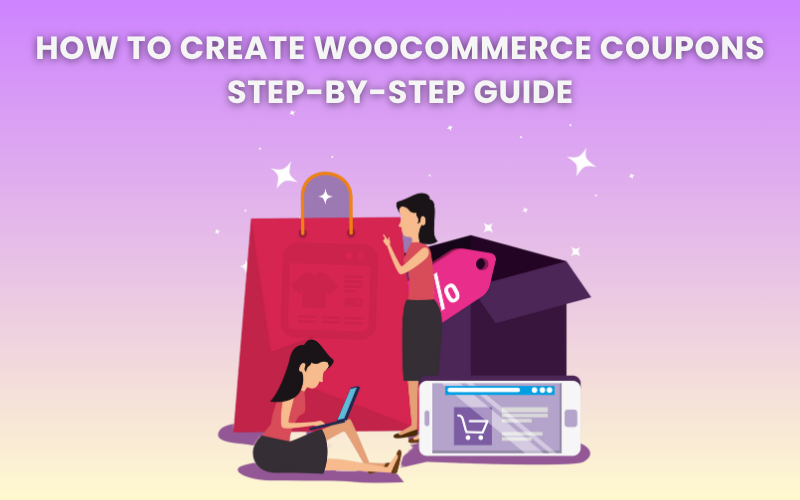Coupons are among the most powerful and widely used marketing tools in the world of eCommerce. They can attract new customers, encourage repeat purchases, and boost overall sales by offering enticing discounts and special deals.
If you’re starting out with WooCommerce and want to set up coupons for your online store, you’re in the right place. Whether you want to create basic percentage discounts or more targeted promotions, WooCommerce provides flexible options to help you begin.
In this article, we’ll walk you through creating coupons in WooCommerce. You’ll learn how to use the platform’s built-in coupon features and find a free plugin that gives you access to even more advanced coupon functions for your store.
What Are WooCommerce Coupons?
WooCommerce coupons are digital discount codes that you can create and manage in your WooCommerce store. Similar to traditional paper coupons, these digital codes let customers enjoy special offers. They can get a percentage off their order, a fixed amount discount, free shipping, or other promotional benefits.
WooCommerce’s built-in coupon system makes it easy to create basic discounts, while various plugins can help you create more advanced or creative promotions like buy-one-get-one deals, gift cards, or personalized offers for specific customer segments.
How to Create Coupons in WooCommerce Using Built-in Coupons?
WooCommerce offers various coupon features by default to help you get started with your online store. Now, let’s explore how to create coupons in WooCommerce using the built-in coupon functionality.
Follow the steps below to create coupons in WooCommerce using the built-in settings.
Step 1: Create a Coupon
From your WordPress dashboard go to Marketing > Coupons from the sidebar menu.
Click on Create your first coupon.
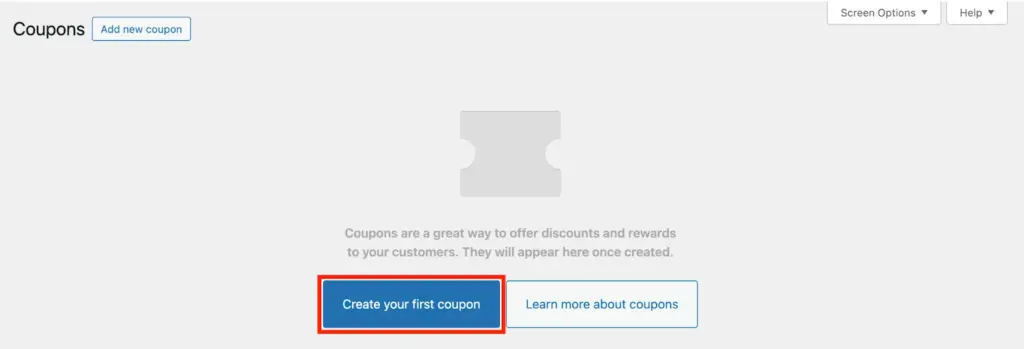
Step 2: Enter a Coupon Code
In this step, enter a coupon code (Save20) and add a short description (Save 20% off on all products) for the coupon.
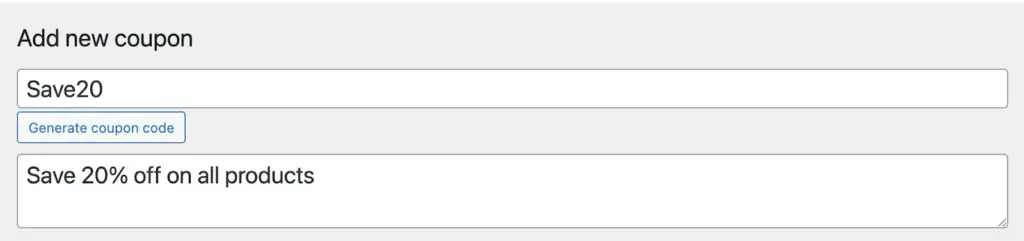
Pro Tip: Instead of just adding random text, consider adding something relevant or personalized like “Save 50”, “Summer20”, etc.
Step 3: Choose the Discount Type
Scroll down to the Coupon data box and choose the Discount type under the General tab.
For this article, we will choose the discount type as a Percentage discount and the discount amount as 20.
This creates a 20% discount coupon.

Step 4: Set Usage Restrictions for the Coupons
Now, in this step, let’s add some usage restrictions for the coupons.
We’ll set the minimum spend amount as $50 and also check the Individual use only checkbox to restrict the use of this coupon code with other coupons.
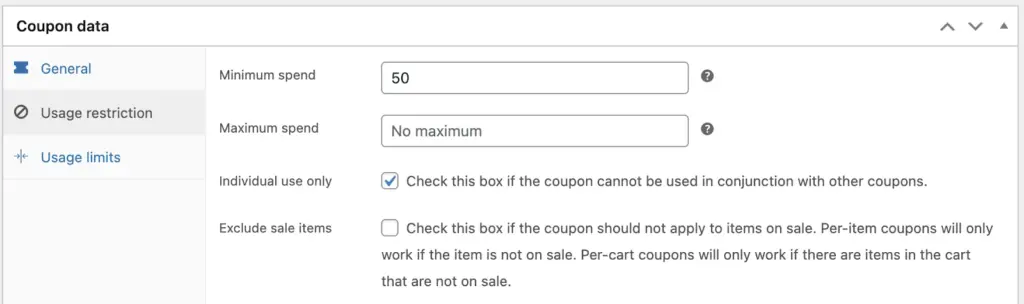
Other options include,
- Exclude sale items: Prevents the coupon from applying to products that are already on sale.
- Products: Let’s you select specific products the coupon should apply to.
- Exclude products: Allows you to choose products that should not receive the discount.
- Product categories: Restricts the coupon to only certain product categories.
- Exclude categories: Excludes specific categories from the coupon discount.
- Allowed emails: Limits coupon use to specific customer email addresses.
- Product brands: Applies the coupon only to selected product brands if your store uses brands.
- Exclude brands: Ensures certain brands are excluded from the coupon discount.
After making necessary changes, click on Publish to save the coupon.
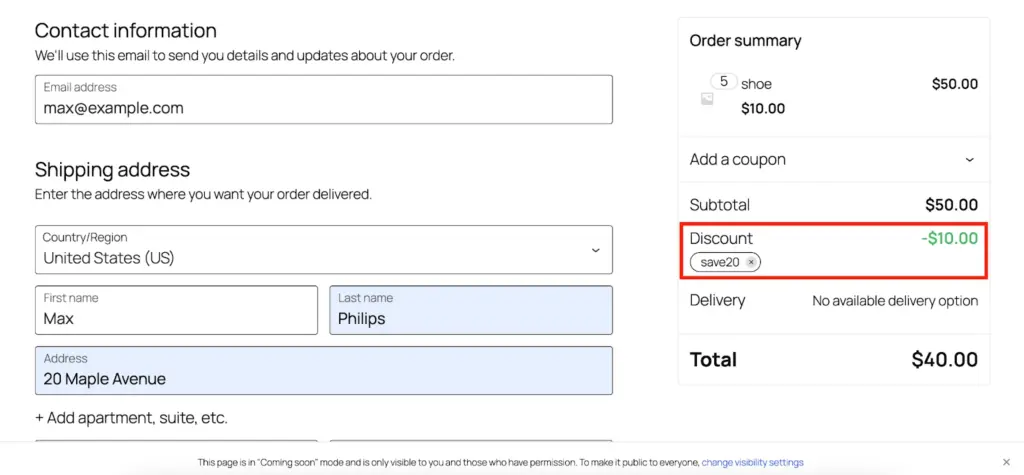
As you can see, the discount code is applied at checkout.
That’s it. That’s how you create a coupon in WooCommerce.
Now, let’s look at the limitations of the default coupons in WooCommerce.
Limitations of Default Coupons in WooCommerce
While WooCommerce’s built-in coupon system is a good starting point, it has several limits that can restrict how creative or targeted your promotions can be. Here’s what to keep in mind:
Limited Discount Types
By default, WooCommerce allows only basic discount types. These include percentage discounts, fixed cart discounts, and fixed product discounts. It doesn’t support advanced deals like buy-one-get-one (BOGO), free gifts, or tiered discounts without additional plugins.
No Advanced Conditions
WooCommerce’s built-in system doesn’t let you set complex rules, such as coupons based on cart subtotal, payment methods, purchase history, etc.
Limited Scheduling Options
You can set a start and end date for a coupon, but there’s no way to schedule coupons for a specific day.
No Auto-Apply Coupons
WooCommerce doesn’t support automatically applying coupons to eligible carts. Customers must manually enter the coupon code at checkout, which means some might forget or abandon the process.
Lack of Personalization
Default coupons can’t easily create personalized discounts for individual customers based on their behavior, loyalty, or past purchases. For more advanced targeting, third-party solutions are necessary.
To overcome these limitations, third-party WooCommerce coupon plugins are utilized to enhance the default coupon features of WooCommerce. The WebToffee WooCommerce Smart Coupons is one such plugin for coupons.
WebToffee WooCommerce Smart Coupons – Best Coupon Plugin for WooCommerce
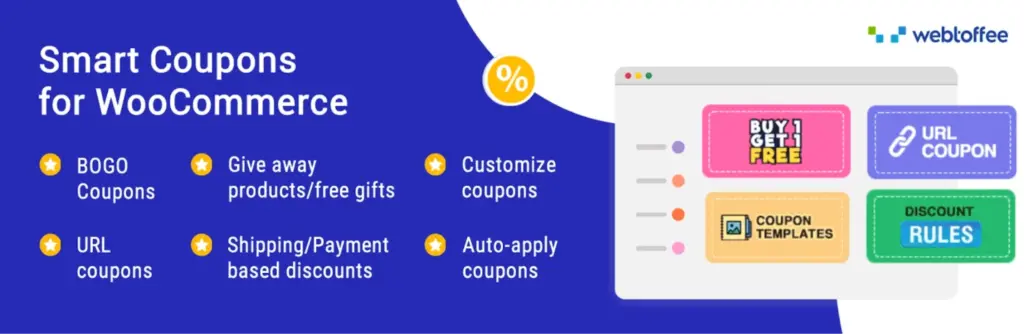
WebToffee’s WooCommerce Smart Coupons plugin offers a complete solution for store owners looking to enhance their coupon strategy. It helps you create dynamic, personalized promotions that go well beyond the standard WooCommerce features. This powerful plugin is designed to drive sales, attract new customers, and increase loyalty. It provides a variety of tools to create and manage discount campaigns easily.
Going beyond simple percentage or fixed discounts, Smart WooCommerce Coupons lets you create more sophisticated offers such as BOGO, store credits, gift coupons, and cart-based discounts depending on certain conditions.
Rewarding customers for reaching a minimum bill amount, discounts on particular products, or a unique promotion strictly for a user role type are all possible with full power in hand with Smart Coupons.
Conclusion
Coupons are still one of the best ways to increase sales, attract new customers, and build loyalty in your WooCommerce store. WooCommerce’s built-in coupon system makes it easy to start with simple discounts and basic promotional offers. However, while these default features work well for straightforward campaigns, they have limitations when it comes to creating targeted marketing campaigns.
This is where plugins, like WebToffee WooCommerce Smart Coupons, come into play. Stores can go beyond simple discounts and offer dynamic promotions such as BOGO deals, store credits, personalized gift coupons, and URL-based discounts set automatically. Each option can further be fine-tuned for target customers for specific promotions.
Whether you’re launching your first WooCommerce store or trying to improve your existing promotions, checking out advanced coupon plugins can change the game for your marketing efforts. By using the right tools, you’ll simplify your workflow and find new ways to please customers and increase your profits.
So, start experimenting with WooCommerce coupons today, and consider upgrading to advanced solutions like WebToffee’s Smart Coupons plugin to take your discount strategies to the next level!