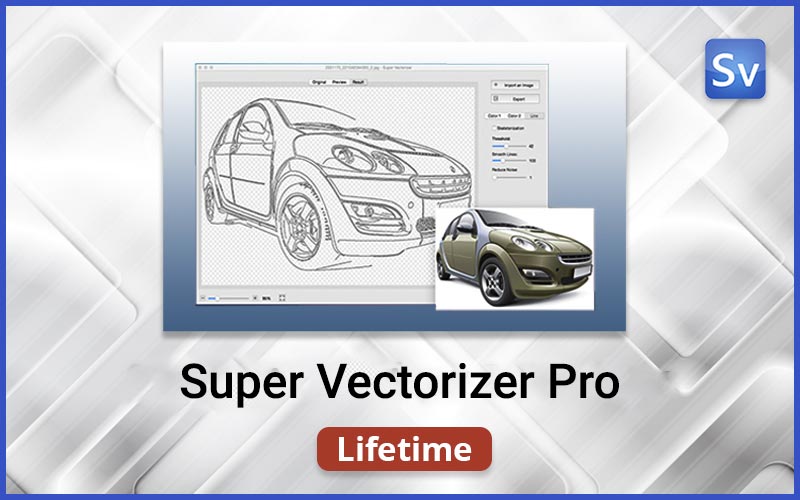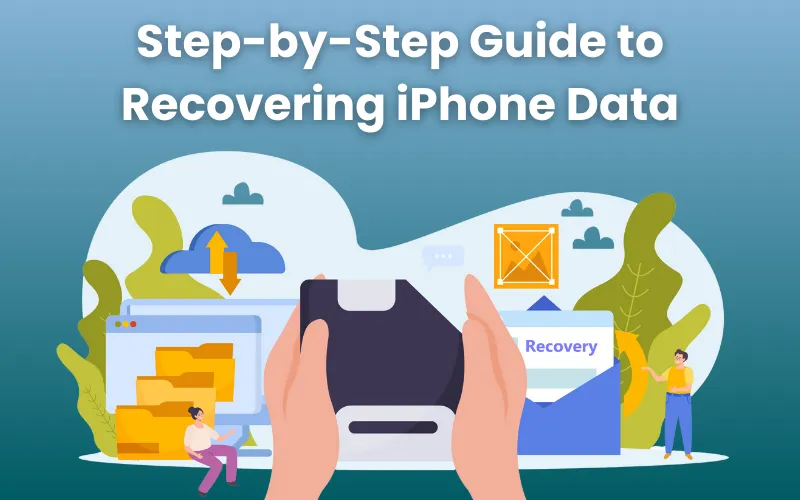Accidentally deleted important files on your iPhone? Don’t worry – you’re not alone. We’ve all been there at some point.
Fortunately, iOS offers multiple recovery options, from built-in features to backups and even specialized tools. The sooner you act, the higher your chances of getting everything back.
In this article, we’ll help you with simple methods to recover your lost iPhone data efficiently. You’ll learn what to check first, how to use iCloud or iTunes/Finder backups, and when to rely on third-party software. By the end, you’ll be better prepared to restore your important files without unnecessary panic.
But before you begin, here are a few quick checks that could save you some time.
- Stop Using Your Phone – If you’ve accidentally deleted something, adding new data like photos, messages, or apps can overwrite the files you want to recover.
- Check Your Recently Deleted Folder – Many photos, videos, and notes remain in this folder for up to 30 days. This is the easiest way to restore deleted photos on an iPhone.
- Check Your Backup Status – Go to Settings > [Your Name] > iCloud > iCloud Backup to confirm if an automatic backup exists. This ensures you know whether you can restore your iPhone from backup later.
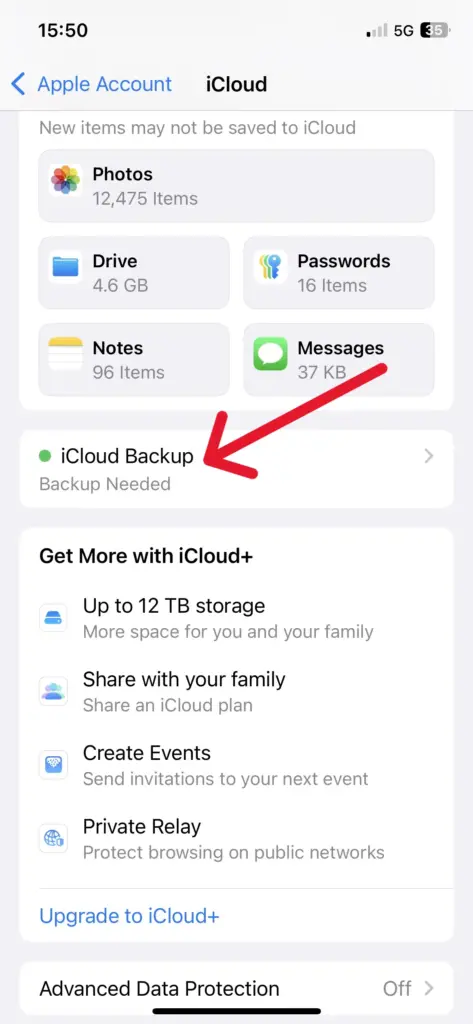
Don’t worry if the initial checks didn’t work. Apple’s iCloud backup feature provides other reliable methods to recover iPhone data.
Method 1: Recovering from iCloud Backup
If your iPhone is backed up to iCloud, recovering your data can be quick and easy.
- To restore iPhone from backup, go to Settings > General > Reset > Erase All Content and Settings.
- When your iPhone restarts, select Restore from iCloud Backup during setup.
- Sign in with your Apple ID and choose the most recent backup that includes your missing files.
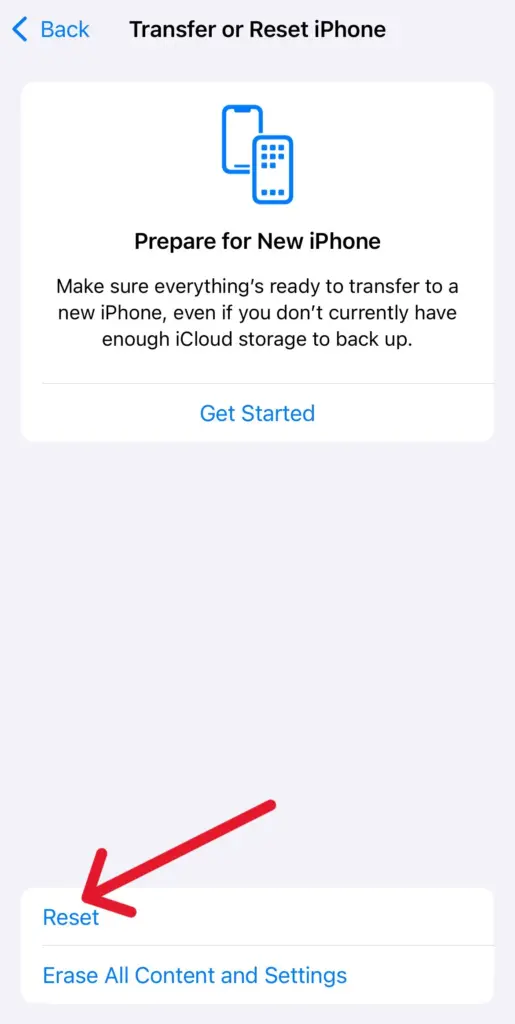
This method is perfect if you’re wondering how to restore iCloud backup or how to restore deleted photos on iPhone after accidental deletion. It’s Apple’s built-in safety net for keeping your data protected.
Method 2: Restoring from iTunes/Finder Backup
If you prefer local backups, iTunes (on Windows) or Finder (on macOS) can help.
- Connect your iPhone to your computer, open iTunes or Finder, and select your device.
- Choose Restore Backup and pick the version with the files you need.
This option is ideal if you regularly sync your iPhone with your computer. Many users rely on this method when asking how to restore an iPhone from backup without iCloud. It’s particularly effective for recovering contacts, messages, and app data that might not be stored in iCloud.
Method 3: Using A Third-Party Tool
If backups don’t solve your problem, don’t lose hope. Third-party tools such as Dr.Fone, Tenorshare UltData, or iMobie PhoneRescue can scan your iPhone and help you recover your data.
These apps are a great option if you’ve asked, “How do I restore my contacts on my iPhone?” and found no luck in iCloud or iTunes.
While most of these apps are paid, they provide advanced recovery options for photos, messages, contacts, and documents, making them a powerful choice when standard Apple methods fall short.
If none of the recovery methods worked, it’s time to explore additional solutions to improve your chances. Here’s what you can do next.
First, revisit your backups. Sometimes older versions in iCloud or iTunes may contain the missing files. For critical data, you may want to turn to professional recovery services, which can sometimes extract information even from corrupted or physically damaged iPhones.
Going forward, the best way to protect yourself is through prevention. Enable automatic iCloud backups and make it a habit to sync with your computer. With frequent backups in place, recovering iPhone data becomes a simple process instead of a stressful challenge.
Don’t be discouraged if recovery takes time. What matters most is prevention and planning.
Final Thoughts
The good news is that iPhone data recovery isn’t as complicated as it seems. From restoring iCloud backups to using Finder or iTunes, and even trying third-party apps, there’s usually a way to retrieve what you’ve lost.
And remember, backups are your best friend. Take a few minutes today to enable automatic iCloud backups or sync with your computer. That way, if the unexpected happens again, you’ll know exactly how to restore your iPhone from backup with ease.